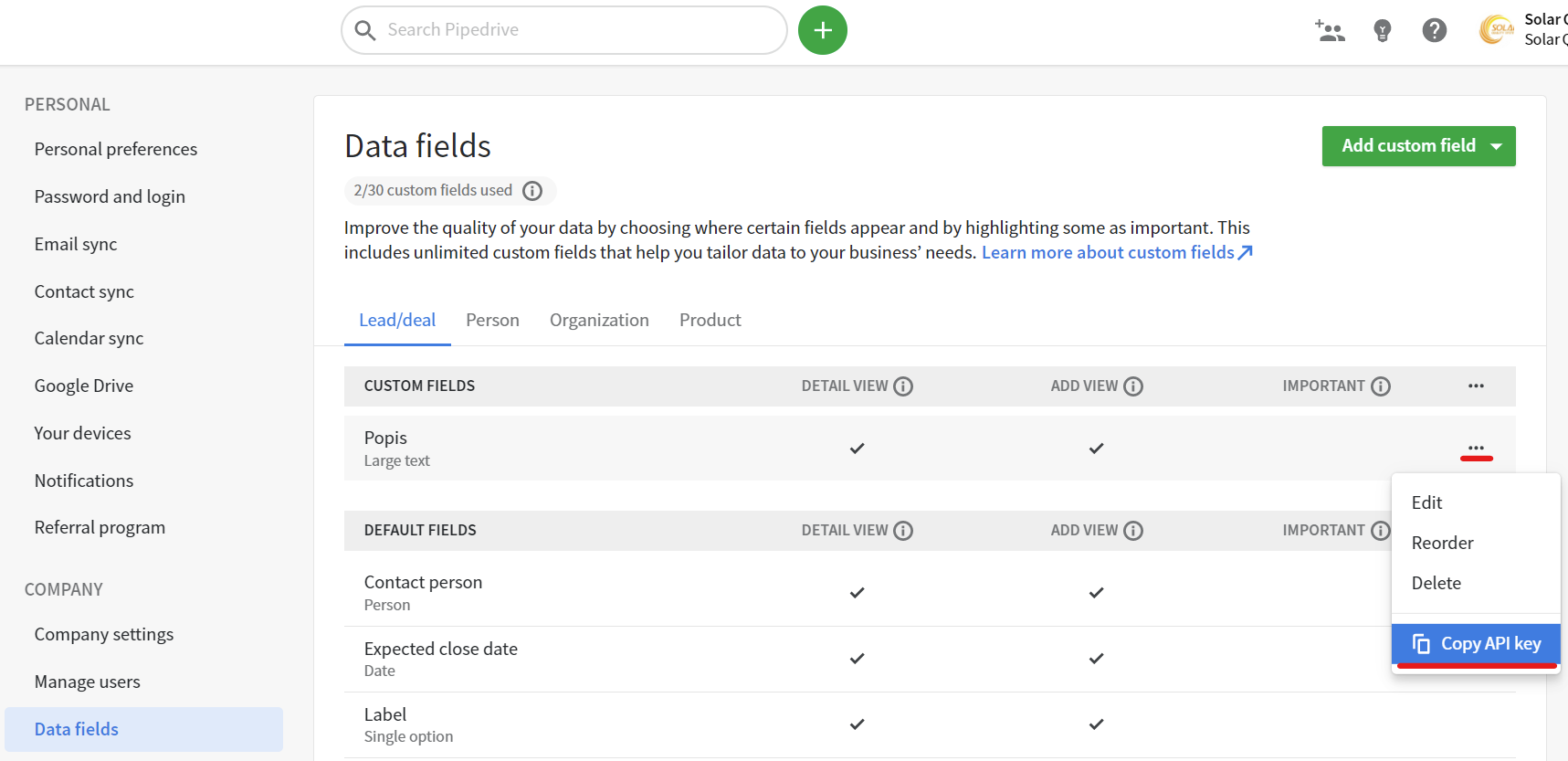What is Pipedrive?
Pipedrive is our favorite CRM. It's a place to organize your leads and business deals — kanban style. Nothing beats the feeling of having all deals and notes in one place and to clearly see priorities for your sales work. Learn more about Pipedrive here.
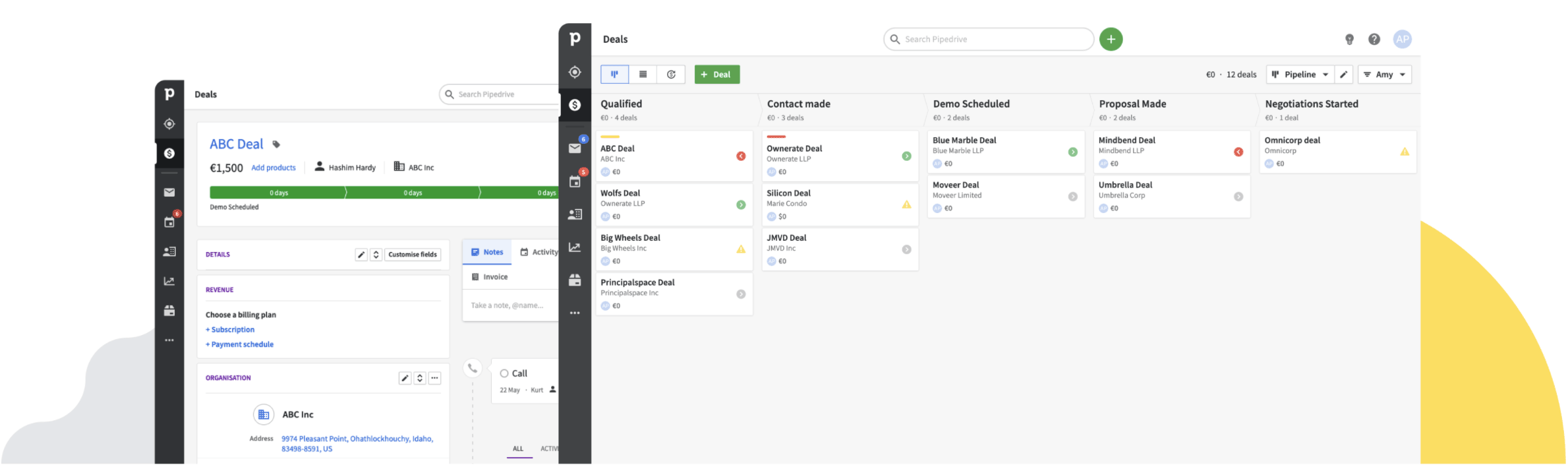
How to create a Pipedrive lead generation form?
- Create a form with at least a Full name, an E-mail input and a deal description.
- Go to Forms and click the form settings icon beside the form name.
- Click the Pipedrive tab.
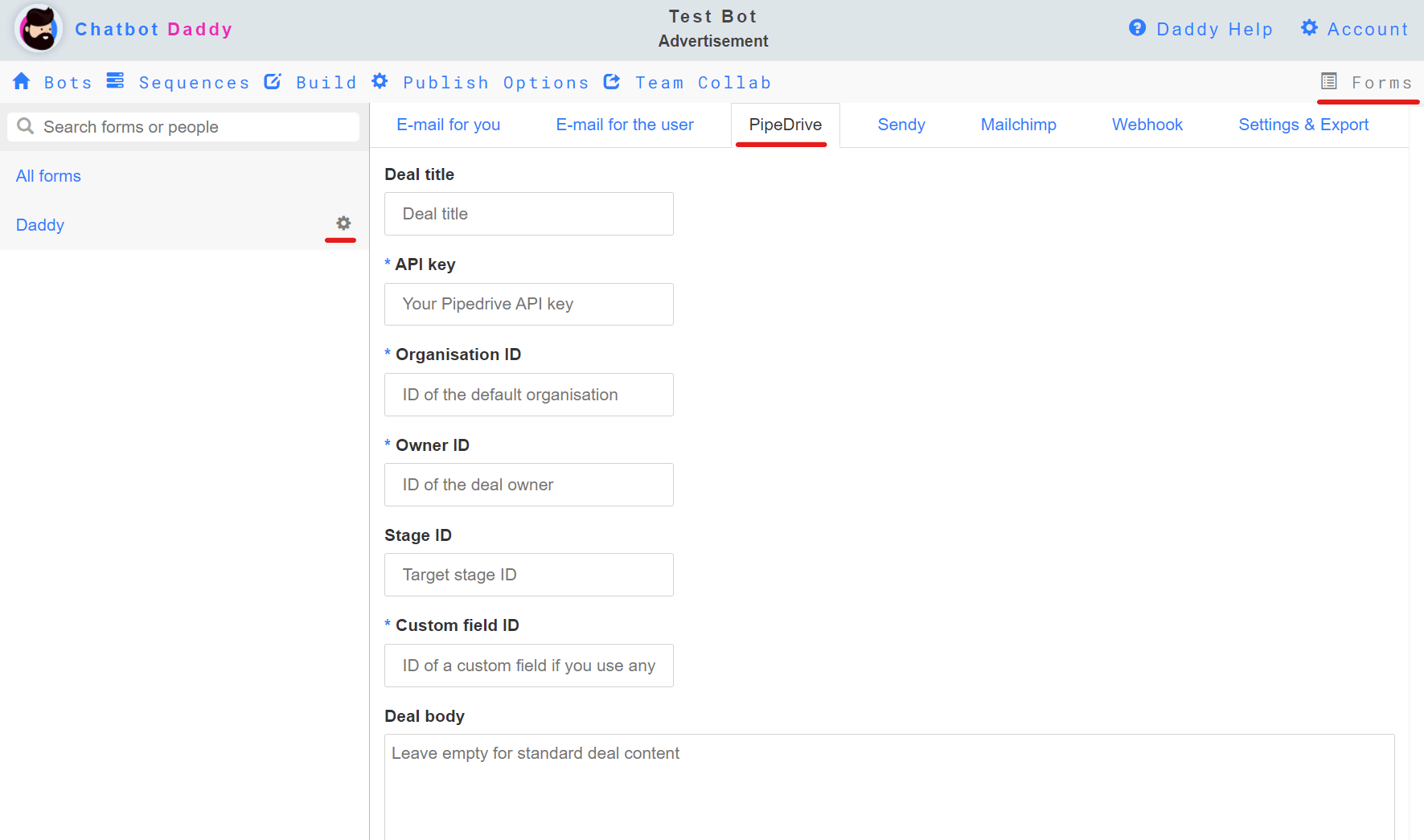
Setting up a Pipedrive form
- Deal title: Enter the name of the deal as you want it to appear in Pipedrive. You can use {Input Report Name} to make dynamic names. For e.x. if you named your full name input: 'Name' you can set the deal title to: {Name} and you will get name of the person as the name of the deal.
- API key: Enter your Pipedrive API Key (located in 'Settings > Personal preferences > API').
- Organisation ID: In Pipedrive create a deal and assignt it to a general organisation named for e.x. "Clients". In the deal detail's 'Organisation' section click on its name. In its URL the ID is the last number. For e.x. in: yourpipedomain.pipedrive.com/organization/1, the ID would be: 1.
- Owner ID: Enter the ID of the deal owner.
- Stage ID: Enter the ID of the stage into which the new deal should land in the pipeline.
- Custom field ID: Create a custom field and enter its ID. The content of deal will be written into this field.
- You're done! Test your chatbot and see if it sends your leads to the Pipedrive.
This one will not be so easy because Pipedrive does not show this ID in their user interface. To get it you have to use their API in a following way:
1. Install Insomnia from https://insomnia.rest/download/
2.
Click the
settings icon in the upper right corner. On the Data tab click 'Import data' and choose 'From URL'.
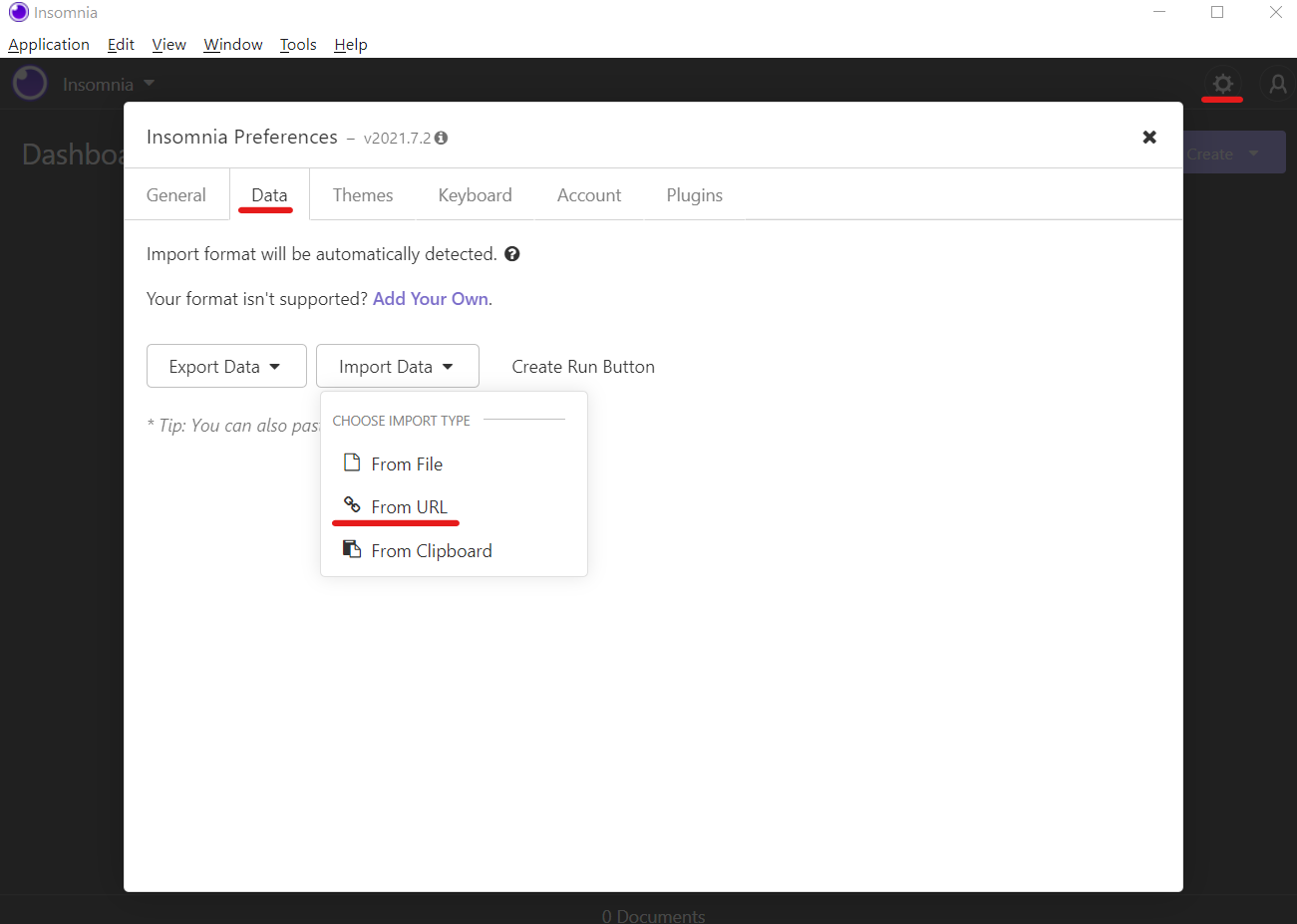 In the URL field type: https://developers.pipedrive.com/docs/api/v1/openapi.yaml then click 'Fetch and Import'.
In the URL field type: https://developers.pipedrive.com/docs/api/v1/openapi.yaml then click 'Fetch and Import'.
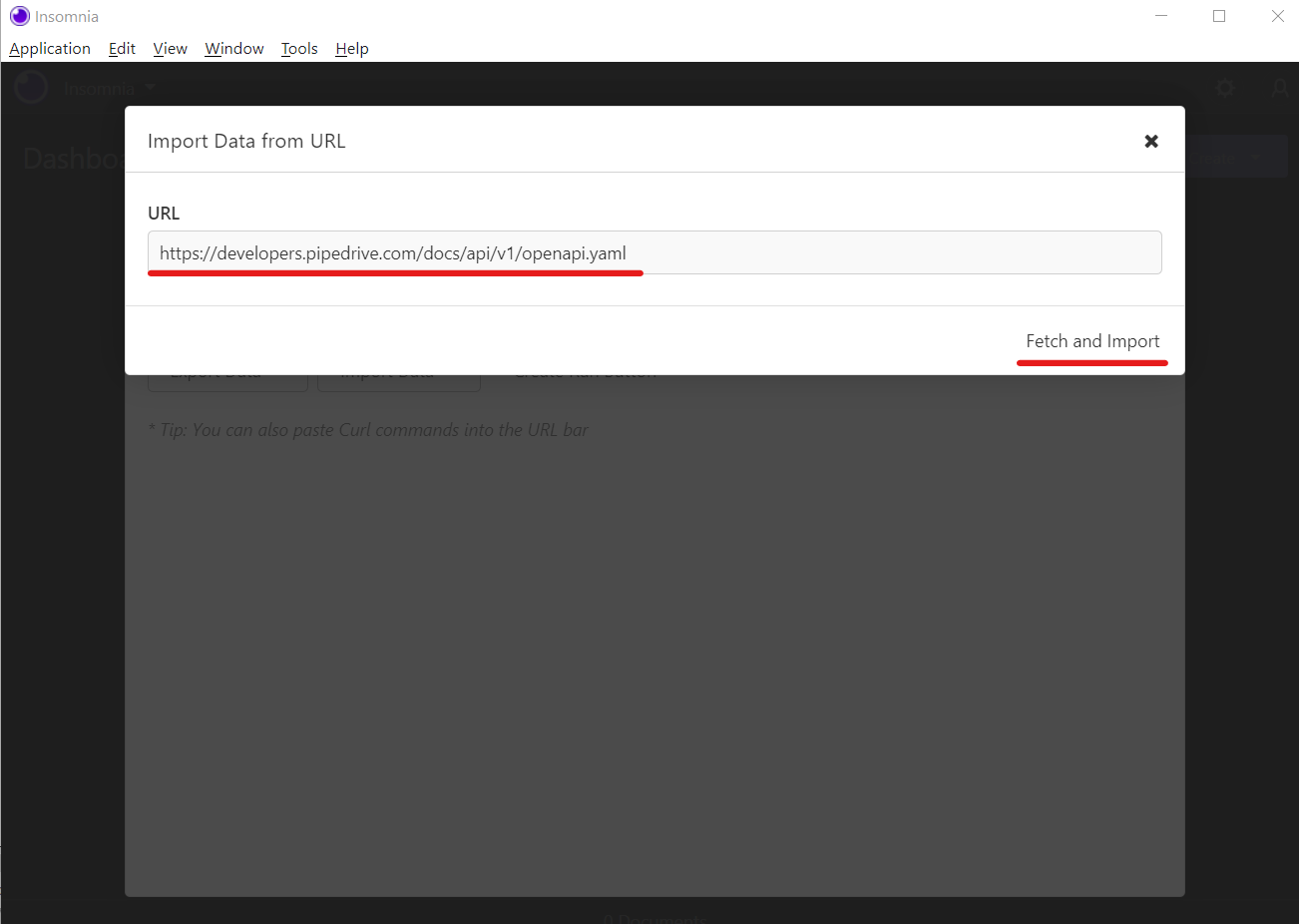 Import As: Request Collection
Import As: Request Collection
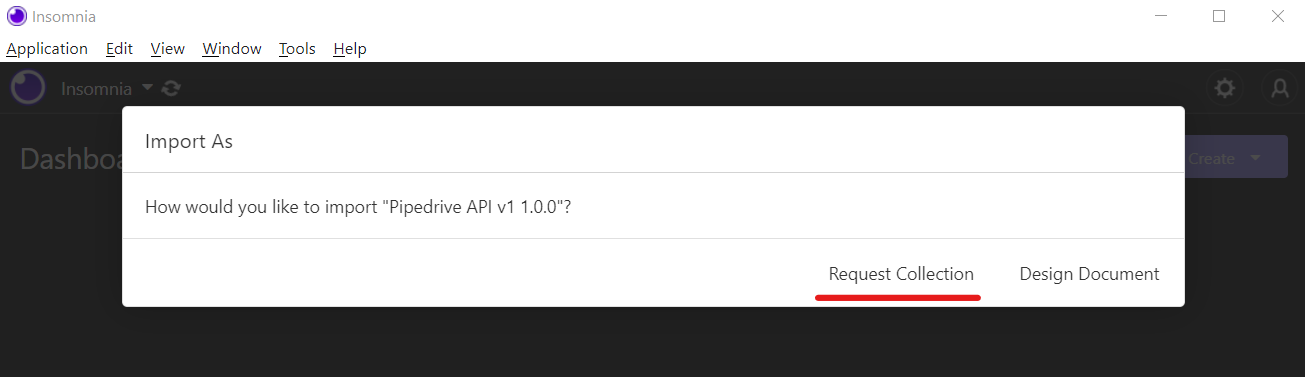 When the Pipedrive API collection is imported, click it and then click the small arrow next to 'OpenAPI env' and there click 'Manage Environments'.
When the Pipedrive API collection is imported, click it and then click the small arrow next to 'OpenAPI env' and there click 'Manage Environments'.
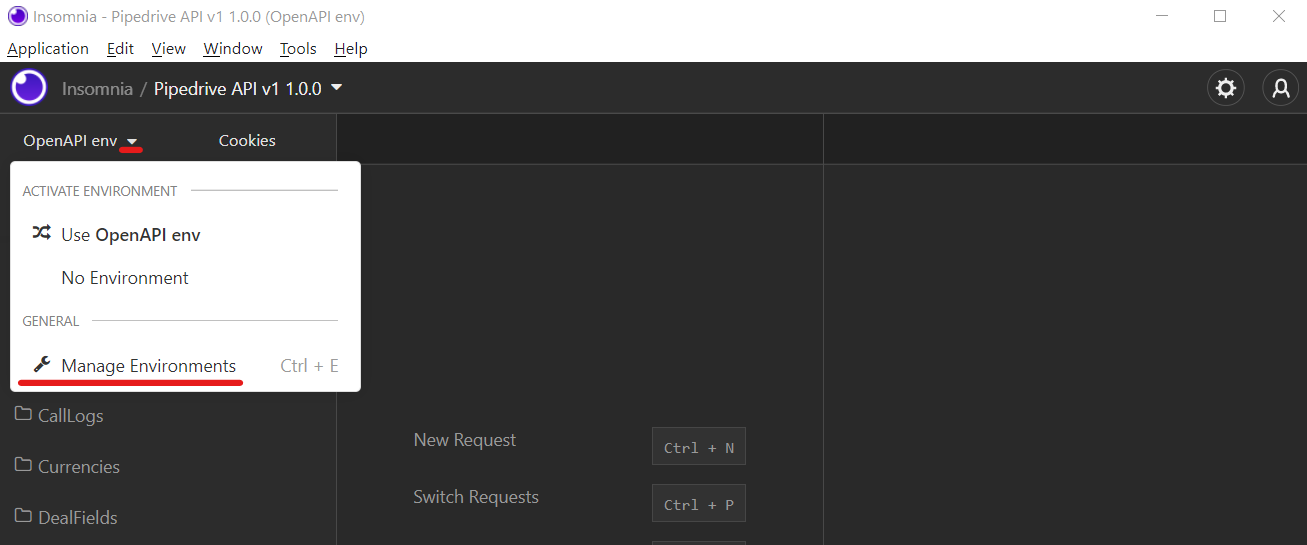 Enter your API key inside the 'apiToken' and click 'Done'.
Enter your API key inside the 'apiToken' and click 'Done'.
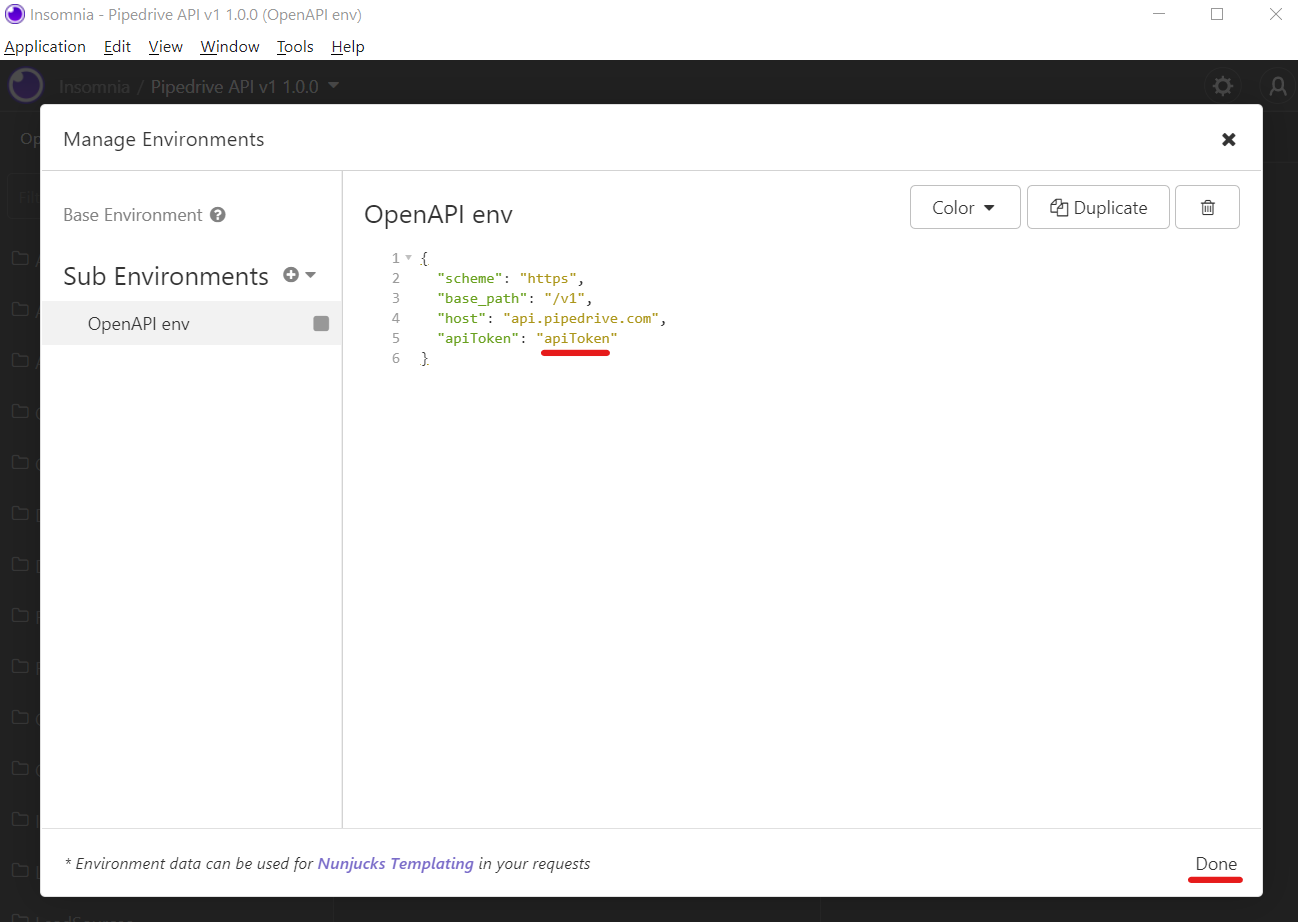 Finally we are ready to get the owner ID. From the left menu choose: Deals > Get all deals and click 'Send'. In the preview window you will see the results. Owner ID is ussually the same as the user_id but you can check bellow in your deals where it is listed as owner_id.
Finally we are ready to get the owner ID. From the left menu choose: Deals > Get all deals and click 'Send'. In the preview window you will see the results. Owner ID is ussually the same as the user_id but you can check bellow in your deals where it is listed as owner_id.
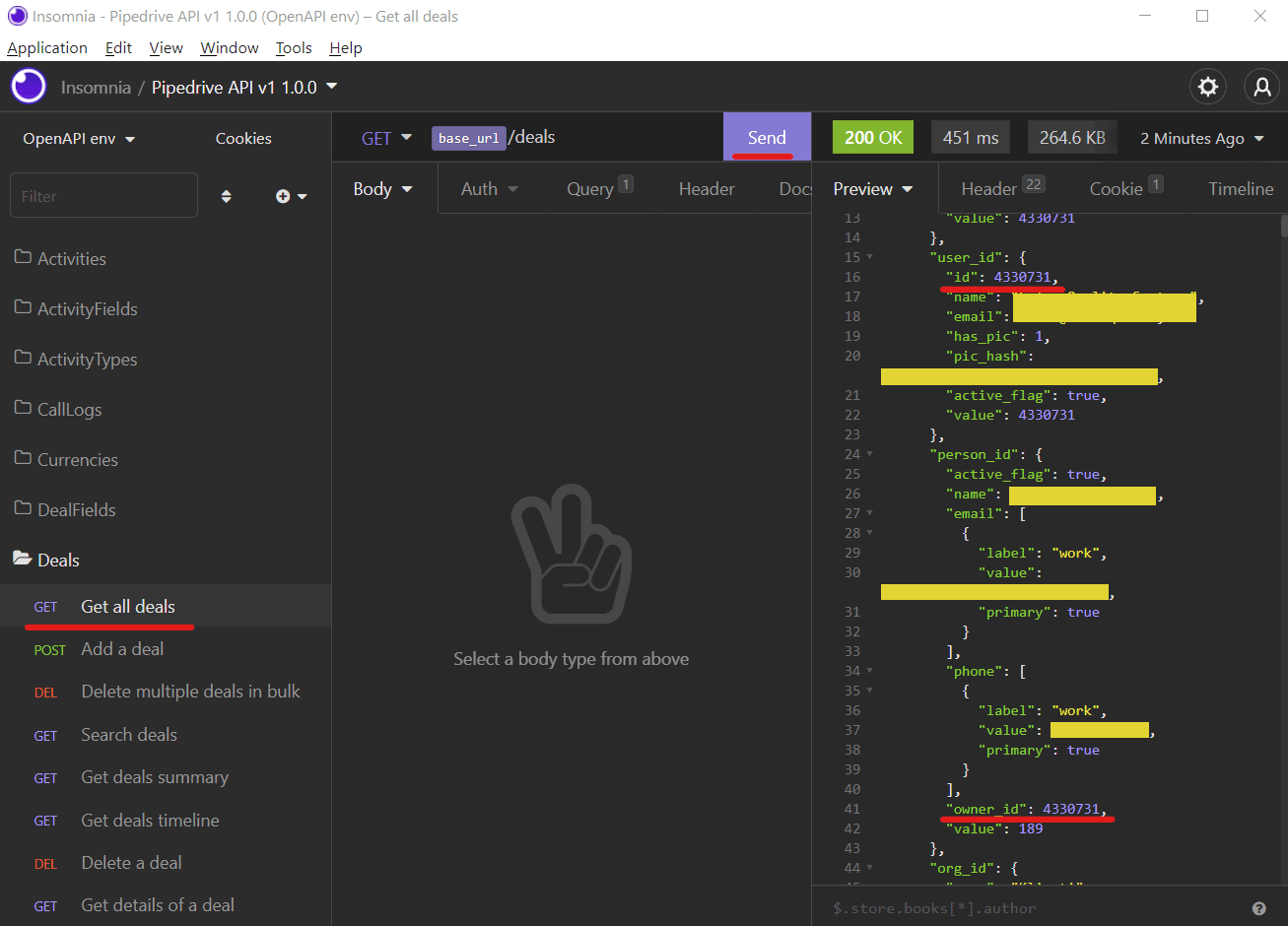
To get the stage ID, choose: Stages > Get all stages and click 'Send'. In the preview window you will see the results. Insert the ID of the stage you want your deals to fall in when the form is submitted.
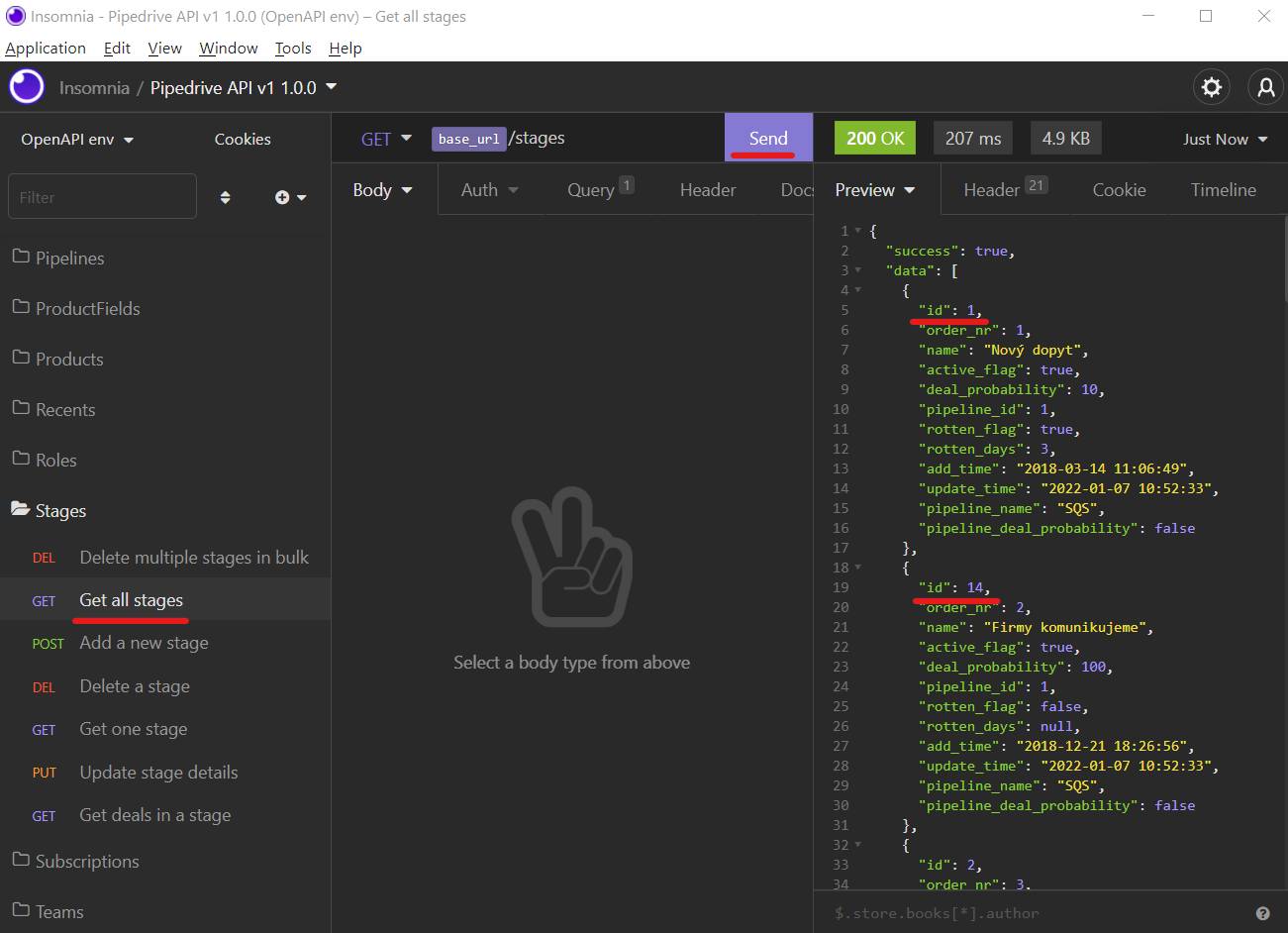
In Pipedrive go to: Company settings > Data fields and click 'Add custom field'. Choose 'Lead/deal field'. Then enter the Field name set the Field type to 'Large text'.
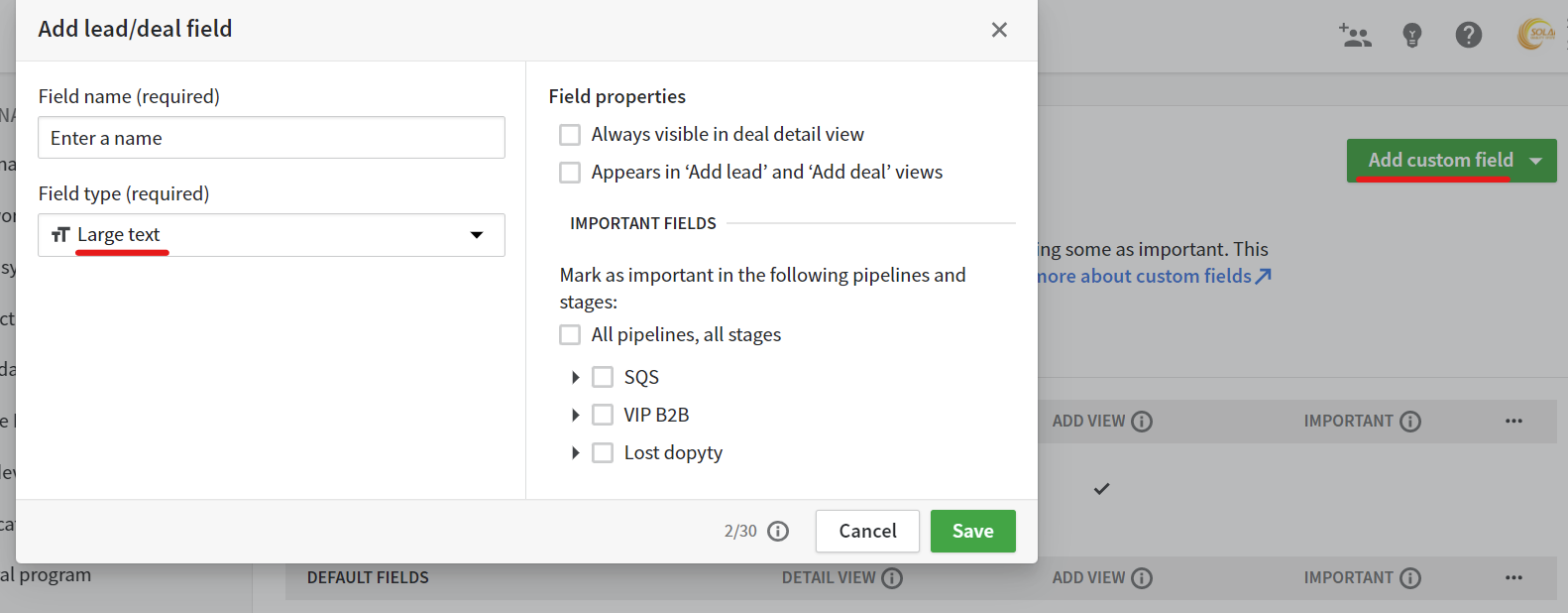
After you added the custom field, hower your mouse over it and click the three dots '...' on the right. Click 'Copy API key' and paste the value into Chatbot Daddy as the custom field ID.